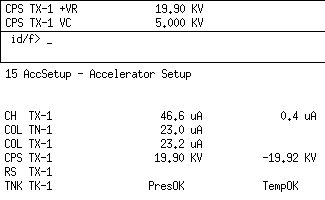The graphical user interface for AccelNET is made up of two programs: crt and ts. The operator interacts with crt while ts runs in the background handling events. From this point on, these two programs will be referred to as Xcrt.
Launch the AccelNET menu if it is not currently open by double-clicking the "AccelNET" icon on the desktop.
Click the menu item labeled "AccelNET".
Click the sub-menu item labeled "Control Pages".
Click the sub-menu item labeled with the page you wish to display.
A window should appear showing you the page you selected.
The following are commonly implemented commands to open Xcrt.
- necclients crt
Start a predefined set of windows (visual display, table of contents, and help page)
- necclients one_crt
Start a single predefined window (visual display)
The Xcrt display window is divided into three sub windows. The windows are called: the mouse window, the keyboard window, and the page window.
The mouse window consists of two display lines. It is used to show the readback and control parameters currently assigned to the mouse. In general, the upper line is the readback, lower is the control.
Selected parameters occur in pairs (readback and control point).
For example, when the charging power supply voltage control is selected, the selected readback is the positive power supply voltage readback.
The association between control points and readback points is determined when the page is constructed and may vary between pages.
A parameter is selected by placing the cursor on the numeric value or icon of the desired parameter and pressing the select button on the mouse.
There may be more than one parameter set located under a field. An alphanumeric field has a possible two parameter sets. An icon field has a possible four parameter sets. Clicking on the selected parameter multiple times cycles through the sets.
Note that some parameter sets may contain just a readback value, some may have just a control value, some may have both, and some may have both fields set to the same parameter.
The keyboard window consists of two display lines. The upper line is used to type commands. The lower line is for displaying error messages. Error messages are normally displayed in red. Pressing enter (<cr>) clears the error message.
The page window displays the currently selected page.
The display is organized as a set of pages. The pages are organized by machine region. A separate page is provided for each injector, a page for the low energy beamline, etc. The pages are arranged to provide overlap between machine regions (the same parameter may appear on a number of pages). For example, the injector pages have some of the low energy beamline components on them. This is done to minimize the number of page changes required when tuning beam.
Information on the pages is provided in two manners.
- Alphanumeric
Parameter name, value and units
- Icon
Picture of a device such as a Faraday cup where the color represents the status
Alphanumeric pages
- Green
Value is within database defined limits.
- Red
Value is outside of database defined limits.
- Violet
Indicates a status error. A CAMAC error such as a missing module. A DUTEC error such as a communication problem or lack of power.
Icons
- Dark Blue
Device is inactive (power off).
- Green
Device is active (power on).
- Yellow
Various meanings depending upon the icon.
- Faraday Cup
Cup is inserted into the beam path
- Double Slit
Slit is in motion.
- TPS Corona Probe
Probe is moving.
- GVM and icons inside of tank
Indicates TPS operating mode, gvm icon yellow means gvm mode.
- Red
Indicates an error condition. Example: control system has told Faraday cup to go out and cup status read indicates cup is in
The mouse may be placed in three different operating modes: inc/dec, rollerball, and x/y. The mice have three buttons that are used in different ways depending on the mode selected. The current mouse operating mode is selected via keyboard command. The operating mode is indicated by the prompt at the beginning of the command line, located in the keyboard window.
The mouse operating mode is displayed by the command line prompt as follows:
- id/f>
Indicates that the mouse is in fast inc/dec mode.
- id/s>
Indicates that the mouse is in slow inc/dec mode.
- rl/f>
Indicates that the mouse is in fast rollerball mode.
- rl/s>
Indicates that the mouse is in slow rollerball mode.
- xy/f>
Indicates that the mouse is in fast x/y mode.
- xy/s>
Indicates that the mouse is in slow x/y mode.
Mouse buttons operate in the following manner:
A parameter is selected with one of the buttons while the other two are used to increase and decrease the selected parameters value.
- Left
Select a parameter
- Middle
Decrease the selected parameter value
- Right
Increase the selected parameter value
A parameter is assigned to the X axis of the mouse. One button is used to assign parameters. The mouse is "armed" by pressing the other button. While armed, rolling in the X axis changes the parameter value.
- Left
Arm selected parameter while pressed. Decrease/Increase selected parameter value by moving along the X axis.
- Middle
Select a parameter
- Right
Note used
A parameter can be assigned to either of the mouse axes. Two of the buttons serve to assign parameters. The mouse is "armed" by pressing the remaining button. While armed, rolling around changes the parameter values.
- Left
Arm selected parameters while pressed. Decrease/Increase selected parameter values by moving along the X and Y axes.
- Middle
Select the X axis parameter
- Right
Select the Y axis parameter
The commands "xy", "rl", "id", "ms" and "mf" are used to set the mouse operating mode. Please see the section on keyboard commands for more information on their use.
The following is a list of basic commands available through the keyboard. For a complete list of commands, refer to page 2 within Xcrt.
- pg n
Change to page 'n' in the window from which the command is entered.
- ch
Change the value of the presently assigned parameter. If the current mode is inc/dec, the syntax is "ch <value>". If the current mode is x/y the, syntax is "ch <Xvalue> <Yvalue>".
- sv
Save the value of the presently assigned parameter. If the current mode is x/y, both parameters are saved.
- rs
Restore the previously saved value of the presently assigned parameter. If the current mode is x/y, both parameters are restored.
- lmr
List readback limits of the presently assigned parameter. If the current mode is x/y, both parameters are listed.
- lmc
List control limits of the presently assigned parameter. If the current mode is x/y, both parameters are listed.
- ldc
List the contents of the presently assigned control data record. If the current mode is x/y, the command is ignored.
- ldr
List the contents of the presently assigned readback data record. If the current mode is x/y, the command is ignored.
- valc
List the current value of the presently assigned control parameter. If the current mode is x/y, the command is ignored.
- valr
List the current value of the presently assigned readback parameter. If the current mode is x/y, the command is ignored.
- id
Enter increment/decrement mode.
- rl
Enter rollerball mode.
- xy
Enter x/y mode.
- mf
Set the mouse fast. Affects the speed of parameter changes via the mouse.
- ms
Set the mouse slow. Affects the speed of parameter changes via the mouse.
- <cr>
(carriage return) Used to terminate a command. Typing a <cr> causes the command line to be displayed.
- <ff>
(form feed - ctrl-L) clear the command line.
- <del>
(delete) delete an entered character.